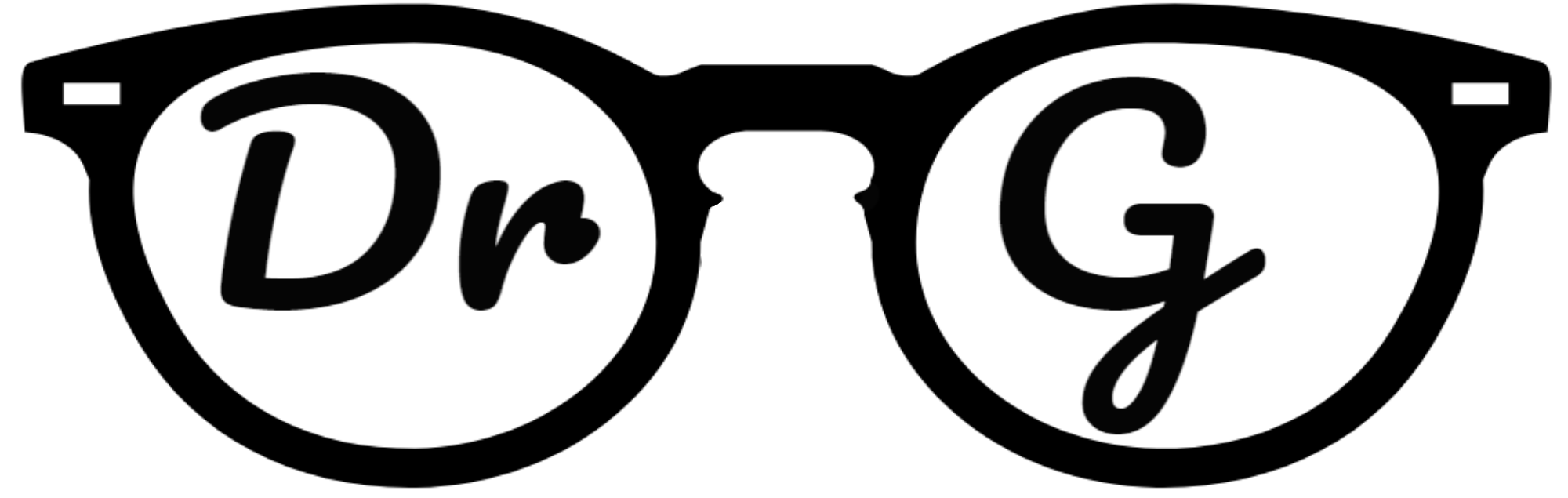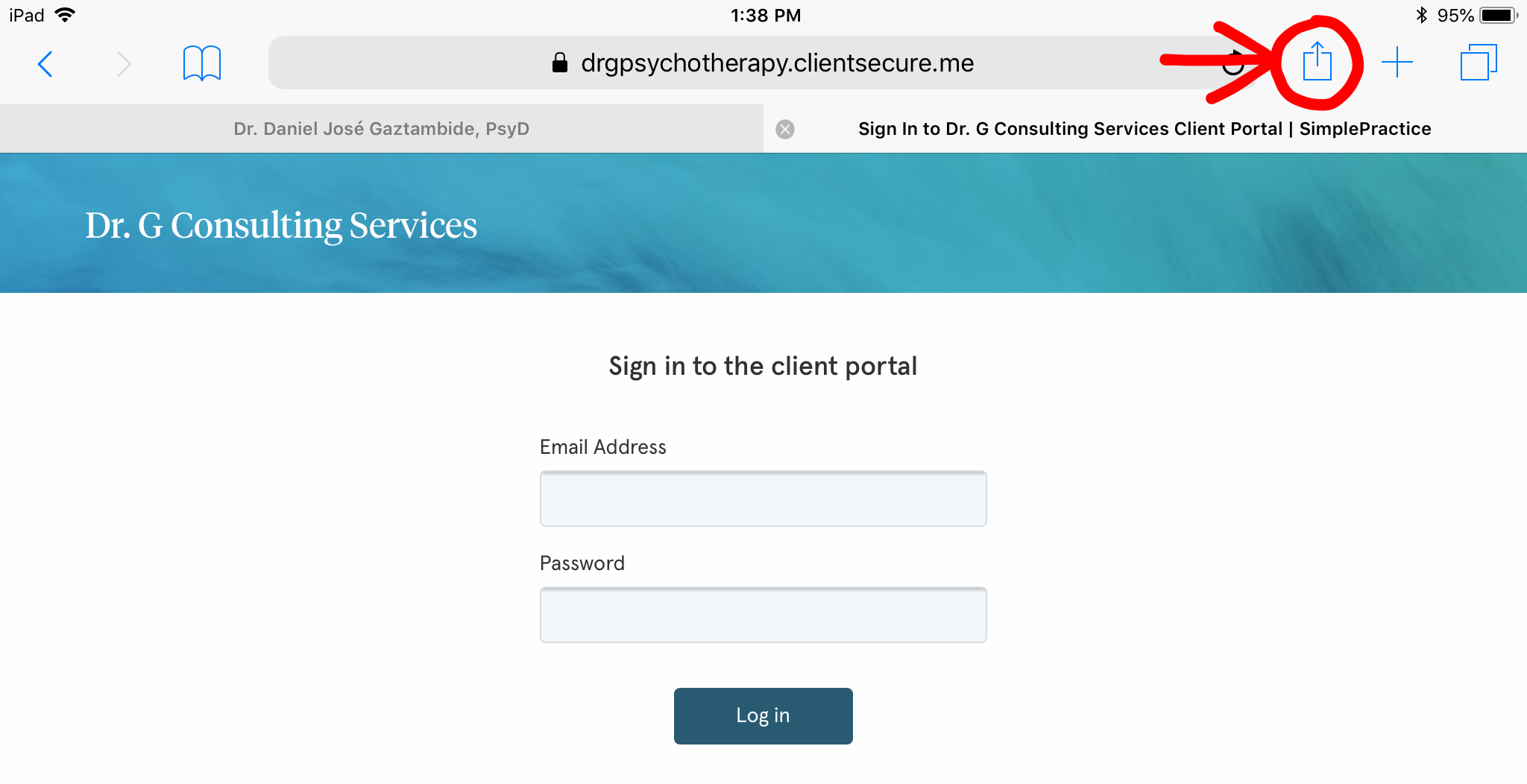Want easy access to your Client Portal on your phone or tablet?
Follow these instructions to add your client portal as a home screen icon on your device. That way it functions like an app.
I strongly recommend doing this, so you can have accessibility to your assignments and resources, and can quickly do them on the go. All you need is connectivity either through cell service or Wifi.
Apple/iOS device users can find instructions below. For Android users, read this handy guide on how to make your client portal work like an app.
To add a home screen icon on IPHONE & ipad
- While in your client portal log in page, click on the "share" button at the bottom of your screen on iPhone, or the top right-side of your screen on iPad (looks like a box with an arrow pointing up).
On an iPhone
On an iPad
2. A screen will pop up asking you what to do with this page. Scroll left on the bottom row and click on "Add to Home Screen."
3. It will ask you to name the icon that will show up on your home screen. You can go with the default name, or make your own, then click "Add." The butterfly icon is from Simple Practice, the secure program I use for my client portal.
There you go! Now your client portal will function like an easy to access app on your phone or tablet. When you log in, it will ask you if you want your phone or tablet to remember your password for a quick log in.